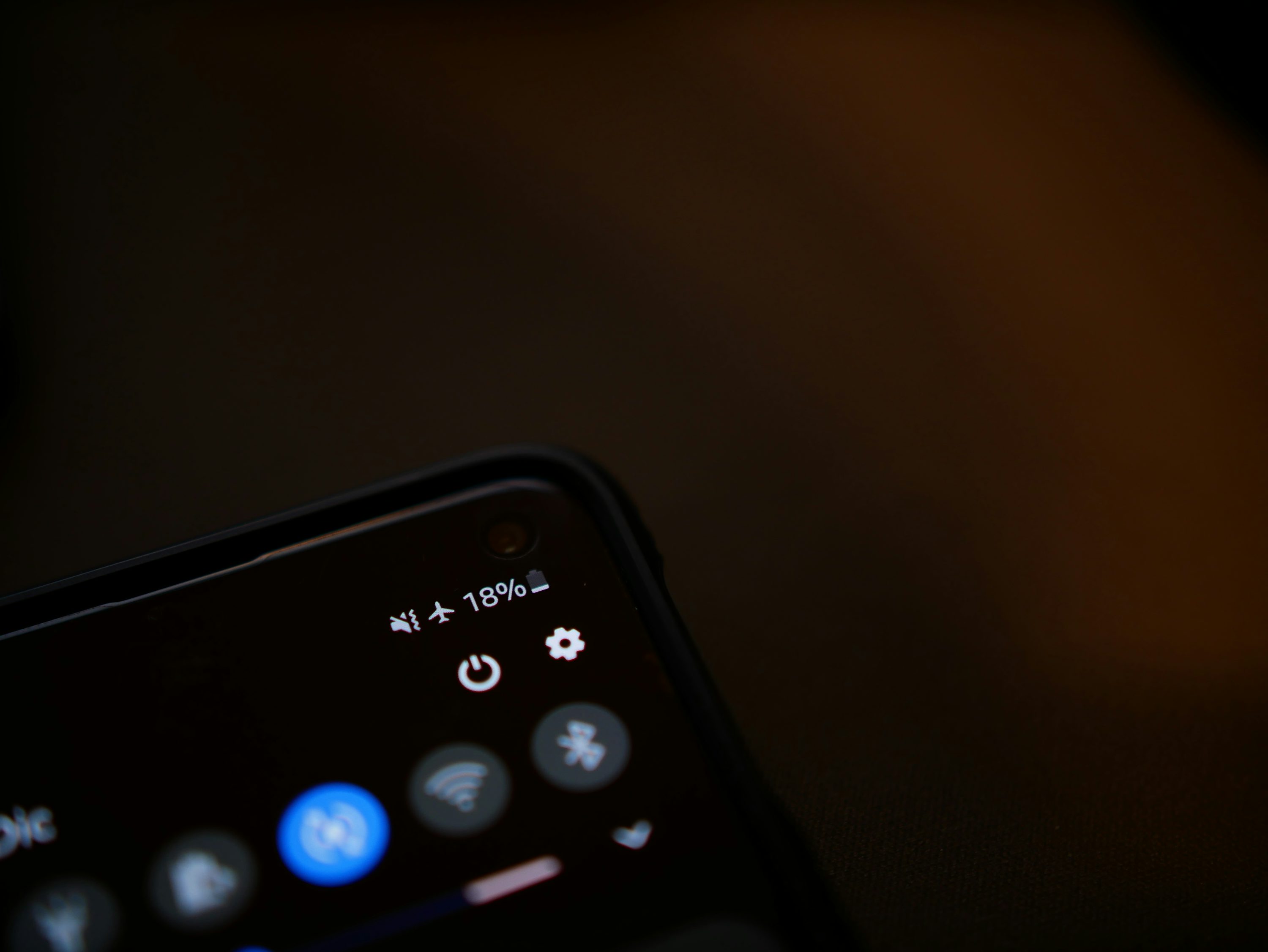Smartphones have become essential in our everyday lives, but there’s one common frustration we all face—battery life. If you constantly find your phone running out of juice before the day ends, don’t worry! With a few simple adjustments, you can extend your smartphone’s battery life and make the most out of each charge. Here are five practical tips to help your phone last longer.
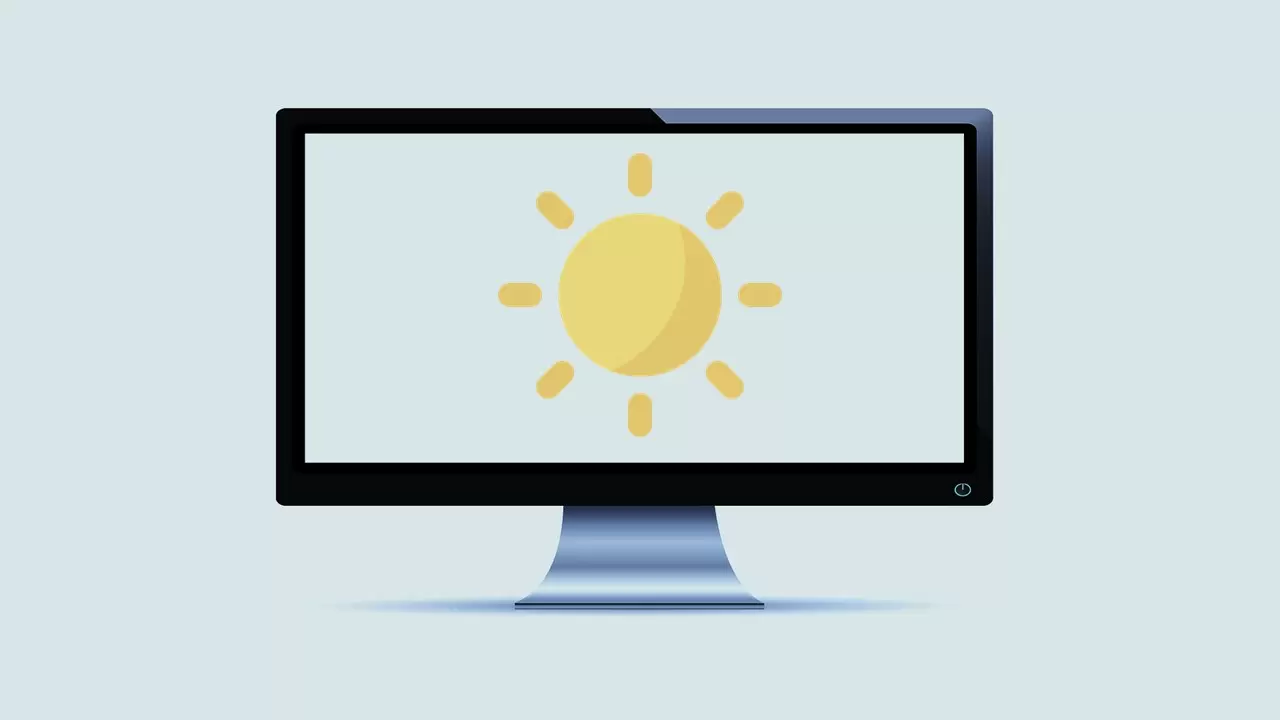
1. Lower Your Screen Brightness
The display is one of the biggest power drains on a smartphone. By reducing your screen brightness or enabling auto-brightness, you can save a significant amount of battery. Most phones also have a “Night Mode” or “Dark Theme,” which reduces eye strain and conserves power by using darker colors.
Pro Tip:
Set your phone to automatically switch to Wi-Fi when available, and turn off cellular data when
5. Enable Power-Saving Mode
Most smartphones come with built-in power-saving modes that help extend battery life when it’s running low. These modes automatically reduce brightness, limit background processes, and disable features like vibration or location tracking.
How to enable it:
You can usually enable power-saving mode by swiping down from the top of your screen and tapping the battery icon or by navigating to the “Battery” section in your phone’s settings.
Quick Tip:
Use your phone’s brightness slider to set it at around 30-40% for indoor use and only increase it when necessary.

2. Limit Background Apps
Many apps continue to run in the background, consuming both battery life and data. By limiting or closing background apps, you can reduce unnecessary power usage.
How to do it:On both Android and iOS, go to your device’s settings, find the “Battery” section, and check which apps are using the most power in the background. You can disable background activity for apps you don’t frequently use.
3. Turn Off Location Services When Not Needed
GPS and location tracking can quickly deplete your battery. While location services are helpful for apps like maps or ride-sharing, you don’t need them turned on all the time.
Battery-Saving Tip:Disable location services when not in use by going to your phone’s settings and toggling it off. For apps that don’t require constant tracking, set location usage to “While Using the App” only.
4. Use Wi-Fi Instead of Mobile Data
When you’re in an area with a stable Wi-Fi connection, switch off mobile data. Using cellular networks, especially in low-signal areas, consumes more power as your phone constantly searches for a better connection.
Pro Tip:
Set your phone to automatically switch to Wi-Fi when available, and turn off cellular data when
5. Enable Power-Saving Mode
Most smartphones come with built-in power-saving modes that help extend battery life when it’s running low. These modes automatically reduce brightness, limit background processes, and disable features like vibration or location tracking.
How to enable it:
You can usually enable power-saving mode by swiping down from the top of your screen and tapping the battery icon or by navigating to the “Battery” section in your phone’s settings.